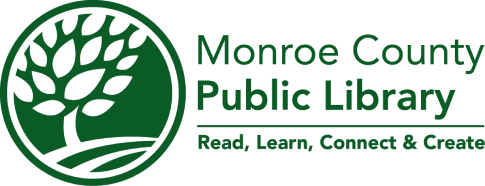The account connected to your Library Card's barcode number 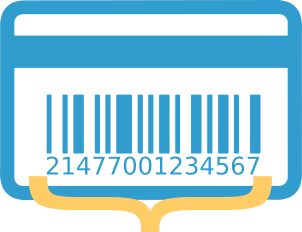 is a record of your personal information, including current checkouts and hold requests. Use My Account 24/7 to access account details, manage your borrowing, use advanced features in the Library Catalog, and more.
is a record of your personal information, including current checkouts and hold requests. Use My Account 24/7 to access account details, manage your borrowing, use advanced features in the Library Catalog, and more.
Managing My Account
Logging in
A Monroe County Public Library Card is required to use My Account. You don't need to log in to My Account to look for items in the Library Catalog (but it's a good idea—logging in gives you access to lots of handy additional Catalog features).
To access My Account for the first time, go to the My Account login page. Use the barcode number on your Library card and personal identification number (PIN) to log in.
You may continue to log in to My Account using your barcode number and PIN, or you may create your own username and password.
Forget your PIN/password?
At the time you received your Library card, we may have recommended choosing the last four digits of your phone number as your PIN. If this four-digit number doesn't work, please go to your account and click "Forgot your password?" Please note, for security reasons we cannot reset your library PIN/password over the phone.
Creating or changing a username or password
- Log in to My Account using your existing username (or Library card barcode number) and PIN
- Choose "Change Login"
- Check the boxes marked "Change Username" or "Change Password" as appropriate
- Fill in empty fields as directed by the username and password guidelines
My personal information
Please update My Account or notify us as soon as possible with any changes to your:
- Email address
- Mailing address
- Phone or text number
- Preferred method of contact by the Library
Features
Using My Lists
So many great things from the Library to read, watch, and listen to ... so little time! Using the My Lists feature in the Library Catalog, you can create customized lists of anything in the Catalog—and come back to them any time. After logging in to My Account, just look for the My Lists block on the left side of the page.
Looking for help with your Holds list or Checkout History list instead?
Create or add a list to My Lists
- Log in to My Account
- In the Library Catalog, find an item you'd like to put on a list
- To the right of the item's name, click "Add to List"
- Choose "Working List" to create a temporary list. You can save a Working List at any time by clicking "Show list details" in the My Lists block on the left side of the page. Then just click "Create New Saved Title List" to name and save your Working List.
- Choose the name of an existing list to add the item to that list.
- Choose "New List" to name and save your new list on the "Create New Saved Title List" page.
Additional My Lists features
To print, save, or email My Lists:
- Log in to My Account
- Choose a list from the My Lists block on the left side of the page
- At the top of the opened list, choose "Printer Friendly" or "Email List"
- Choose "Print" or "Save to Disk", or fill in an email address and choose "Email List to"
Saving Catalog searches
Often searching for the same things? Let the Catalog do it for you automatically.
Saved Searches repeats your Catalog searches on a weekly or monthly basis—and notifies you with the results. It's a great, simple way to keep up with the newest additions to our collection!
Creating a Saved Search
- Log in to My Account
- Search the Library Catalog for something interesting (a favorite author, subject, etc.)
- At the top of the list of search results, choose "Save Search"
- On the My Account page that opens, complete the form and choose "Save Search"
Placing requests and holds
Don't see what you're looking for in our collection? You have options! See our Requests and Holds section for more information.
One-on-One Account Help
Staff at any of our locations are happy to answer your questions. For security and privacy reasons, you may be required to present a Library card or photo ID in person to access certain account information.
Other Accounts
In addition to My Account, you may be required to set up separate accounts with our third-party providers in order to use resources like ebooks, streaming media, etc. Each provider determines its own procedures for setting up an account, logging in, and accessing content.