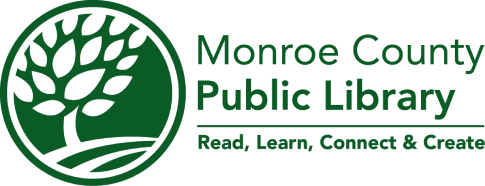Looking for free, unrestricted internet access at home or on the go? Check out a mobile hotspot to easily connect up to five personal devices at once! Mobile hotspots can be used anywhere that receives a T-Mobile cellular signal.
Hotspots can be borrowed for 14 days and renewed up to two additional times (except when other holds are in place). Hotspots are available at the Downtown Library, the Ellettsville Branch, the Southwest Branch, and the Bookmobile. Check current availability.
Here’s how to connect (instructions included with device):
- Press and hold the power button on the top edge of the device for 3 seconds.
- Look to see that the screen has lit and shows "T-Mobile."
- On your computer or mobile device, open network settings and choose the device name that matches the "Main Wi-Fi Name" on the device screen.
- Enter the password included on the back of the hotspot.
- Your device should now be connected to the internet. The mobile hotspot will remain on until you turn it off (press and hold the power button for three seconds to turn it off).
- Charge the hotspot periodically by plugging the USB power adaptor into any common wall outlet (it can take about two hours for a drained hotspot to fully charge).
Troubleshooting/Tips
- If the hotspot does not turn on, simply connect the USB power adaptor to charge the hotspot.
- You can use the mobile hotspot while it is charging.
- If you can’t locate the mobile hotspot on your list of wireless networks, check that the device is powered on then choose to search for networks and allow the list to refresh.